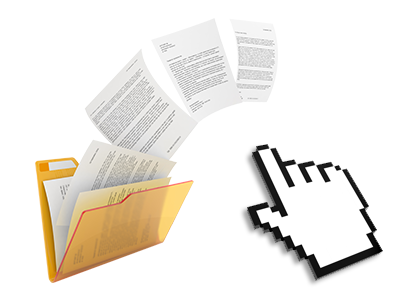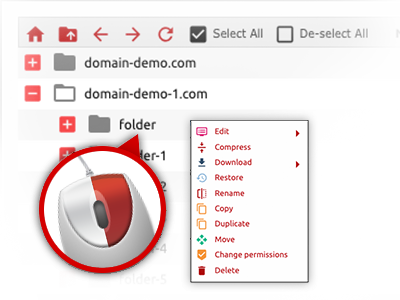The Ovi Server File Manager
A File Manager loaded with each of the resources that you might want
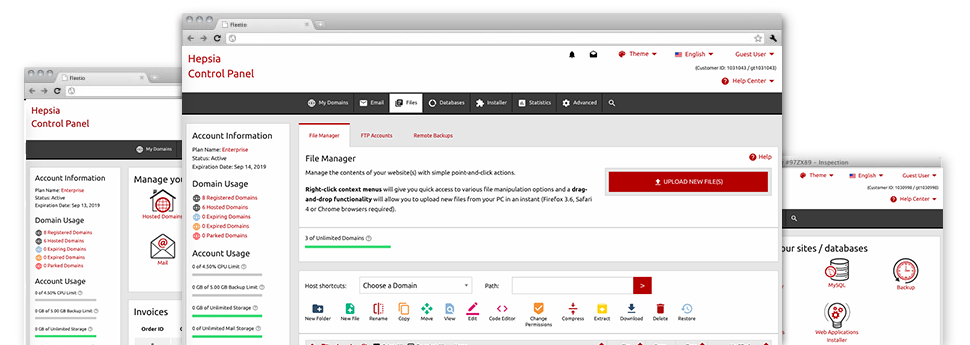
We offer you a drag’n’drop File Manager, which features a number of easy–to–work–with tools like a built–in graphic viewer and a variety of file editors. You could make speedy uploads, archive/unarchive files, change permissions and far more. The applications are well–organized and easy to browse through with big action control keys and right–click context navigation. Find out more about the various apps and characteristics built in the Ovi Server File Manager.
Drag ’n’ drop file upload options
Move files to your web pages without difficulty
The File Manager in your Site Control Panel includes a rapid, drag–and–drop capability that will assist you to move data files between your personal computer and your website hosting profile without needing to work with an FTP (File Transfer Protocol) tool. You can drag files from your PC and drop them in your Site Control Panel with a mouse–click using a protected SSL connection.
The drag–and–drop functionality is built–into the Site Control Panel, so you don’t have to install any third party software to employ it. It will also work on all major Os’s, so all you need to do to make use of it is sign in to your File Manager.
Right–click context menus
Virtually all file control possibilities at your fingertips
We have always given our best to make File Manager as intuitive as it could possibly be, so it is easy to create adjustments for your files. Aside from the traditional command bar at the top of the webpage, we have now in addition included right–click contextual menus with all the fundamental file administration choices. Just click on a file or folder and select the activity that you would like within the selection which will appear.
It’s possible to rename, copy, move, download, edit, preview, archive, unarchive and delete any file or directory you decide on with simply a click of the mouse. When you click on a directory, it is possible to generate a new folder or file inside it.
The right–click option is available as well whenever you choose multiple files or folders at the same time.
Archive/Unarchive files
Archive or extract archive files in seconds
In contrast to nearly all file management interfaces as well as FTP (File Transfer Protocol) clients, the Ovi Server Site Control Panel provides an option to archive/unarchive files quicker. It is easy to use. To have a directory reduced to a compact size, all you need to do is choose it and then click the Compress button. To open the items in an archived folder within your account, choose it and then click the Extract button. The File Manager supports a number of file extensions, including .ZIP, .RAR and .TAR.GZ.
Online file editors
Change files straight from your Site Control Panel
Through the File Manager you can change your files directly online working with the built–in software tools. The text editor shows the files in a plain text format, the code editor features syntax highlighting for your personal .PHP or .JS files, and the WYSIWYG editor makes it possible for you to see your changes while they appear live. Also, all changes that you make and save are going to be displayed right away on the web, allowing you to review them in your web browser and get back to make extra edits, if not satisfied.
There’s no need to download any files, to revise them through your personal computer and to re–upload them back in your hosting account. All the editors are accessible via the buttons at the top of the file table or from your right–click context menus.
A logical folder structure
Your files sorted inside an intuitive way
When you are working with a great number of websites concurrently, it’s important to have every little thing sorted out. With some other File Managers, editing a great number of websites within the same hosting account could be very challenging. Using the File Manager, you’ll see that it’s in fact pretty easy. Every single website does have its own directory, which you’ll right away recognize, including all of the files related to the given web site can be found there.
And to make things even easier, we have a drop–down navigation where you can quickly pick on exactly which host you would like to work inside the File Manager. Our intelligent system will lead you there within seconds.
A user–friendly interface
A File Manager created for people
Most web File Managers are sluggish and very difficult to employ. They give you constrained functions and aren’t really convenient–to–use. We seek to improve that with the Ovi Server File Manager. It’s meant to be intuitive and also to resemble an item you are already well aware of – the File Manager on your personal computer.
All of its capabilities, the drag’n’drop file upload solutions, the right–click contextual menus, the built in file editors, etcetera exist for 1 reason – to create handling your web site(s) simpler.
Work with multiple files
Adjust numerous files concurrently
You’ll be able to make use of a lot of files concurrently using the multi–selection ability of the Ovi Server File Manager. All you have to do is just press the Control key and click on the files or directories you want to choose. In order to choose a collection of files/folders in a row simultaneously, pick the first file/folder, press the Shift key and afterwards click on the very last file or folder inside the selection.
For those who have chosen the desired files/folders, you may either drag them to an alternative spot, or apply diverse activities to them making use of right–click context menu or the buttons at the top of the file table.
Quick & simple password protection options
The easiest method to guard your details
If you want to password–secure a folder in your website, you need to create an .htaccess file by yourself. Having said that, this can be time–absorbing and sophisticated if you are not well–experienced in Linux web hosting. Using our File Manager, you may create a password–protected folder and conceal all of its items from the general public with only a handful of mouse–clicks.
Everything you should complete is right–click a directory, pick out Password Protection after which click on the Add selection. Then simply identify a username as well as a password. No more configuration is required and there is no need to address an .htaccess file. Our system will take care of every little thing for you.